This lesson will demonstrate the key functions and buttons when using Learning Score.
Getting Started
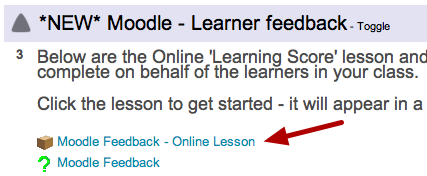
Click on the Lesson link to get started.
On the next page, simply press the 'Enter' button. The Lesson will open in a new window.
The Lesson

You will now see the lesson in a new window. You can resize it like any other normal web window.
Using the timer

To start the timer, click on the button above. The timer will move, giving you a good idea of the pace of the lesson. You can drag the time back and forth should you want to.
Starting the lesson

There are 2 ways to 'run' the lesson.
You can either click on each individual 'block' with the mouse and then hit the Escape key to return to the main lesson page.
Or you can use the 'Play' button as shown above. This is the most common method as it uses the natural flow of the session.
You can either click on each individual 'block' with the mouse and then hit the Escape key to return to the main lesson page.
Or you can use the 'Play' button as shown above. This is the most common method as it uses the natural flow of the session.
Following the lesson

Once you hit Play, you can then use the cursor keys on your keyboard or the arrow keys on the screen to move onto the next step.
Launching web pages

As the lesson progresses, you will come to a page that launches a web page. You don't have to launch ATM Online if you don't want to, but it can be useful to remind students about layout, assignment submissions etc.
Simply click the text to open ATM Online in a new window.
Please note: Sometimes the Learning Score can 'disappear' temporarily when a new page is opened. If you are on a Mac, simply use the Expose button (F3 usually) to find the Learning Score window.
Simply click the text to open ATM Online in a new window.
Please note: Sometimes the Learning Score can 'disappear' temporarily when a new page is opened. If you are on a Mac, simply use the Expose button (F3 usually) to find the Learning Score window.