This guide shows you how to import Resources and Activities from courses you have previously taught on.
An empty course...

I have created an empty course. There are no Resources or Activities, however I want to Import some from a course I taught on last year.
Admin > Import
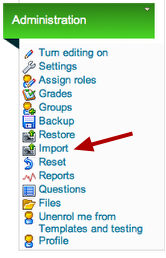
Go to the Admin panel and click on Import. Please note - you must be set up as a Teacher in order to do this.
Choose a Course
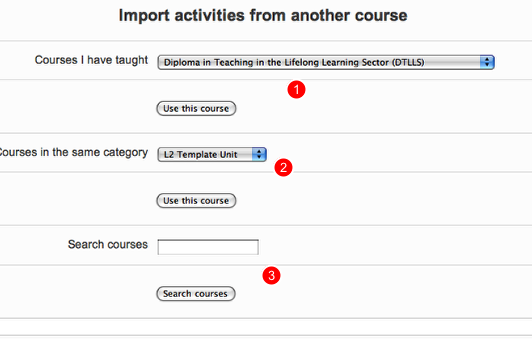
You now have 3 options. You can choose a Course you have taught (1), Courses in the Same Category (2) or you can Search a Course (3). You are unlikely to need option (2) so choose the from the drop down list in (1) or search for a course.
Once you have chosen your Course, click Use this Course/Search Courses.
Choose what you want to Import

A list of Resources and Activities now appears. Simply tick the ones you want to Import across.
Clicking All/None does just that.
Here's my selection. Now go to the bottom of the page.
Choosing Course or Site files

If you want to Import all the files but only show those you have ticked, select Yes for both these options (this will become clear later).
You should also choose Yes if you are importing a Quiz.
Once done, click Continue.
Lots of info will appear...

Scroll down and click Continue
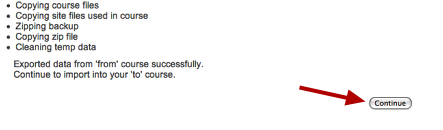
Keep following the instructions...

Almost there!

And we're done!

We have now imported some Message Boards, a web link and some files (PDF and zips).
In fact, we've actually imported many more, but only those we ticked are visible in the Course.
So where are the other files?
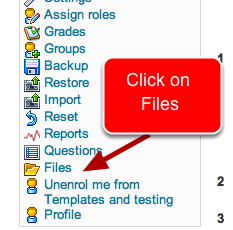
There they are!

You can of course now add these into your Course any time you like.
No comments:
Post a Comment